Mobile Wallet
Paying with your Mobile Wallet
Apple Pay, Google Pay, and Samsung Pay is an easy, safe, and quick way to pay with your BVCU Member Card.
Apple Pay
Enjoy all the benefits of your Bow Valley Member Card (or Collabria credit!) with Apple Pay on iPhone, Apple Watch, iPad, and Mac. Using Apple Pay is simple, and it works with the devices you use every day. Your card information is secure because it isn’t stored on your device or shared when you pay. Paying in stores, apps, and online has never been easier, safer or more private.*
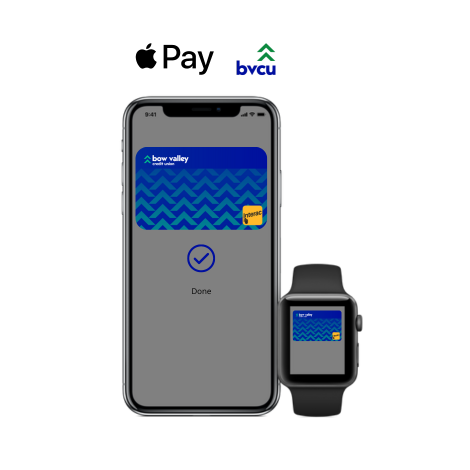
Apple Pay is for anyone that uses their debit or credit card for payments on a regular basis, has an Apple device, and wants the opportunity to make mobile payments.
If you have a Bow Valley Credit Union Member Card or credit card and an eligible Apple device, you can use Apple Pay. You can set up Apple Pay through the Apple device (both Member Card and credit card) and enjoy the convenience of making sure payments on-the-go.
Setting up Apple Pay is easy.
Adding your card to Apple Pay is simple. Here's how to get started:
- On an iPhone, open the Wallet app and tap the plus "+" sign
- Follow the instructions to add your BVCU Member Card or BVCU Collabria Credit Card
- For Apple Watch, open the Apple Watch app on your iPhone and select "Wallet & Apple Pay" then tap "Add Credit or Debit Card."
You can now use your mobile device to make in-store payments with your BVCU Member Card.
To make a purchase:
Using your iPhone:
- Open your Apple Wallet
- Select your BVCU Member Card or BVCU Collabria Credit Card
- Authenticate your card with Touch ID, Face ID or your passcode
- On some newer Apple devices, you just double click the side button, select your BVCU Member Card
- Hold your iPhone to the payment terminal – a subtle vibration and beep will confirm your payment and the screen will change to “Done”. The payment terminal will also let you know when the payment is approved
Using your Apple Watch:
- Double click the side button to open the Apple Wallet
- Select your BVCU Member Card
- Hold the watch screen to the payment terminal – a tap and a beep will confirm your payment
- The payments you make will debit the same account that is tied to the card you chose
Legal
*Apple Pay works with iPhone 6 and later in stores, apps and websites in Safari; with Apple Watch in stores and apps (requires iPhone 6 or later); with iPad Pro, iPad (5th generation), iPad Air 2, and iPad mini 3 and later in apps and websites in Safari; and with Mac (2012 or later) in Safari with an Apple Pay–enabled iPhone or Apple Watch. For a list of compatible Apple Pay devices, see Apple Pay Support (support.apple.com-us/102896).
Google Pay
Google PayTM is a fast, helpful and secure way to pay!
Google Pay is the fast, simple way to pay in millions of places — online, in stores, and more. It brings together everything you need at checkout and protects your payment info with multiple layers of security. Plus, you can manage your account wherever you want - on the web or in the app.
Add your BVCU Member Card to Google Wallet for secure access no matter where you go.

How to start using tap to pay
- Set up your Android for easy contactless payments. Just add your credit or debit cards to Google Wallet to get started.
- When you’re ready to pay, unlock your phone, hold it near the reader, and look for the check mark. That’s it!
Cardholder Verification Limits
When you’re ready to pay, wake your phone for a transaction less than the contactless card limit or unlock it, hold it near the reader, and look for the check mark. That’s it!
Secure to add, secure to use
Security and privacy are built into every part of Google Wallet to keep all your essentials protected. When you pay, Google Pay doesn’t share your actual card numbers, so your payment info stays safe.
Security and privacy are built into every part of Google Wallet to keep all your essentials protected. When you pay, Google Pay doesn’t share your actual card numbers, so your payment info stays safe.
Safer with advanced Android security
Google Wallet is safer than your physical wallet. It’s protected with advanced security features from Android phones, like 2-Step Verification, Find My Phone, and more.
Keep your data and essentials secure with advanced Android security features like 2-Step Verification, Find My Phone, and remotely erasing data.
Google Wallet is safer than your physical wallet. It’s protected with advanced security features from Android phones, like 2-Step Verification, Find My Phone, and more.
Keep your data and essentials secure with advanced Android security features like 2-Step Verification, Find My Phone, and remotely erasing data.
Google Pay and Google Wallet are trademarks of Google LLC.
Samsung Pay®
Samsung Pay – Simple. Secure. Widely accepted.
Add your BVCU Member Card or BVCU Collabria Credit Card to Samsung Pay and make fast, easy payments from your Samsung Galaxy smartphone. Use it virtually wherever you shop, with such wide acceptance, you’re on your way to wallet-free shopping.
Add your BVCU Member Card or BVCU Collabria Credit Card to Samsung Pay and make fast, easy payments from your Samsung Galaxy smartphone. Use it virtually wherever you shop, with such wide acceptance, you’re on your way to wallet-free shopping.
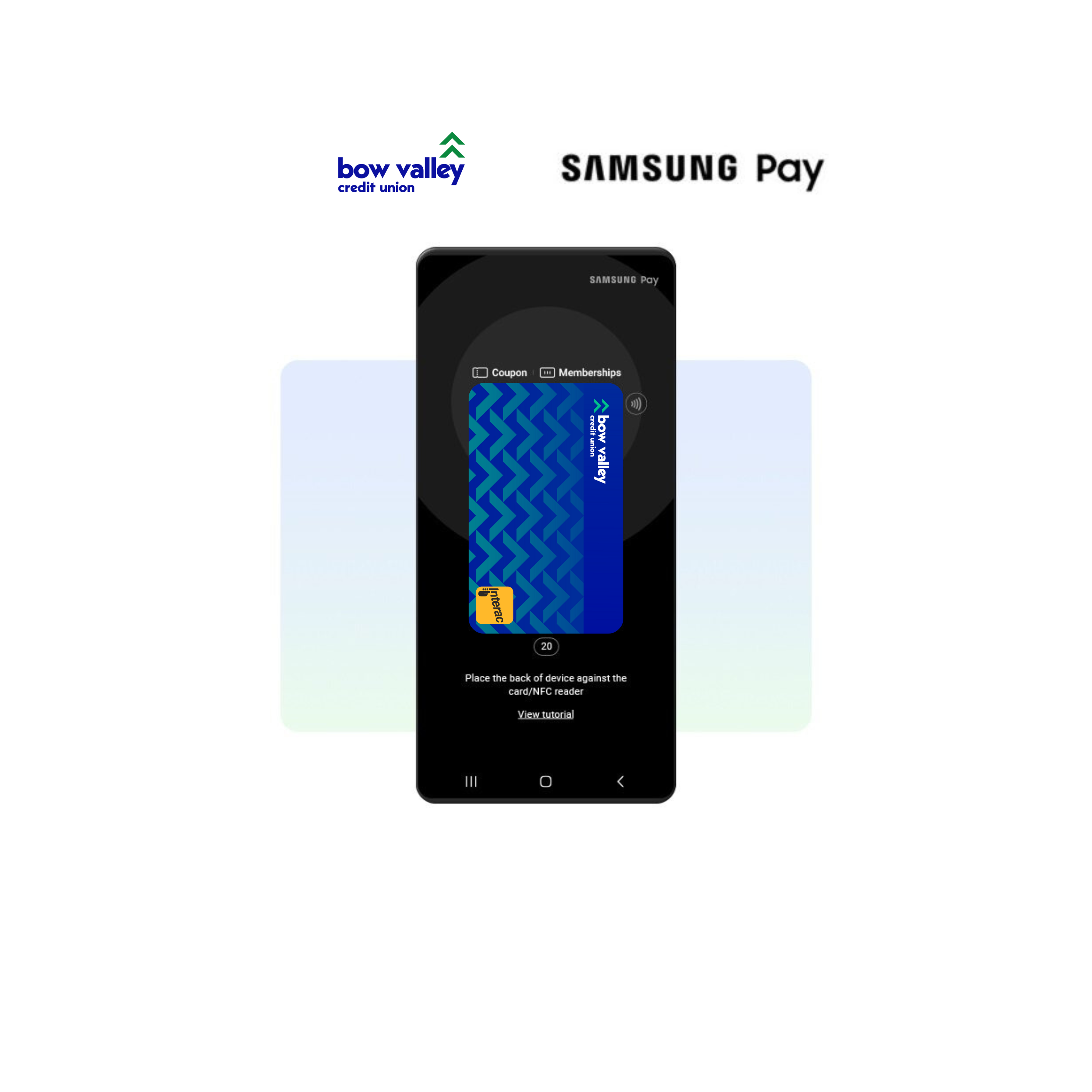
Benefits to paying with mobile:
• Clear up space in your physical wallet. Just grab your phone and go.
• Contactless, one touch payment. No need to enter in personal identification numbers or sign.
• Card details are not saved on your device, keeping your information safe and secure.
• Clear up space in your physical wallet. Just grab your phone and go.
• Contactless, one touch payment. No need to enter in personal identification numbers or sign.
• Card details are not saved on your device, keeping your information safe and secure.
Adding a Card to Samsung Pay
Before you can begin using your BVCU Member Card or BVCU Collabria Credit Card with Samsung Pay, you must add your card to the Samsung Pay wallet.
Before you can begin using your BVCU Member Card or BVCU Collabria Credit Card with Samsung Pay, you must add your card to the Samsung Pay wallet.
Smartphone:
1. Follow on screen instructions to add your BVC Member Card and then select your preferred method to verify the card.
2. Select your desired security or authentication options. You’re all set to start using Samsung Pay!
1. Follow on screen instructions to add your BVC Member Card and then select your preferred method to verify the card.
2. Select your desired security or authentication options. You’re all set to start using Samsung Pay!
Paying with Samsung Pay
Simply swipe up from the home button on your Samsung Galaxy smartphone to access your mobile wallet, use your PIN, iris, or fingerprint to authorize your purchase, then hold your phone over the payment terminal to complete your transaction.
Simply swipe up from the home button on your Samsung Galaxy smartphone to access your mobile wallet, use your PIN, iris, or fingerprint to authorize your purchase, then hold your phone over the payment terminal to complete your transaction.
Terms and Conditions
Here's the fine print! Terms and conditions for Mobile Pay
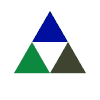
 Search
Search







 www.google.com
www.google.com